Configuring Web Interfaces
The Web Interfaces table lets you configure up to 20 Web interfaces, which are used for accessing the device's Web and REST management interfaces. You can only access these management interfaces through the configured Web Interfaces.
Before deleting any Web Interface in the Web Interfaces table, make sure that you have configured at least one other Web Interface through which you can access the device's Web / REST management interface. If you delete all the Web Interfaces, you will not be able to access these management interfaces.
| ● | The Web Interfaces table is applicable only to the device's Web and REST management interfaces. |
| ● | The device provides a default Web Interface (Index #0), which is |
| ● | It's highly recommended to configure a hostname for accessing the device's Web interface, as described in Configuring a Hostname for Accessing Web Interface. Accessing the device with a hostname helps to protect the device against HTTP Host header attacks and DNS rebinding attacks. |
The following procedure describes how to configure Web interfaces through the Web interface. You can also configure it through ini file [WebInterfaces] or CLI (configure system > web > web-if).
| ➢ | To configure Web interfaces: |
| 1. | Open the Web Interfaces table (Setup menu > Administration tab > Web & CLI folder > Web Interfaces). |
| 2. | Click New; the following dialog box is displayed: |
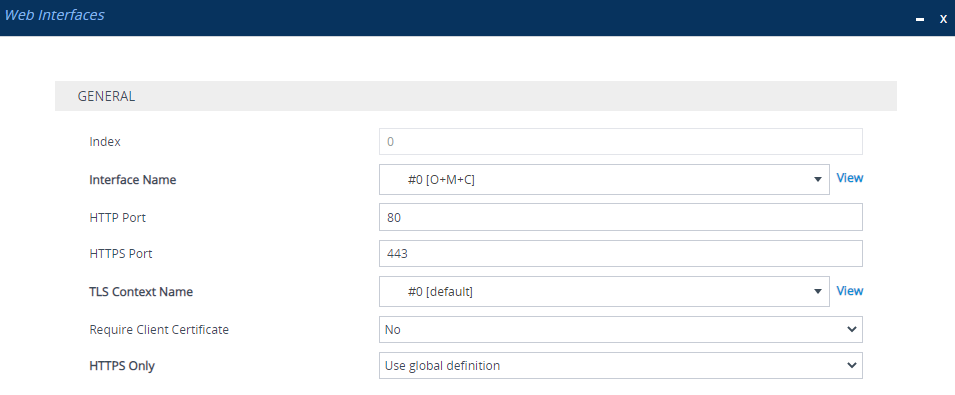
| 3. | Configure a Web Interface according to the parameters described in the table below. |
| 4. | Click Apply, and then save your settings to flash memory. |
Web Interfaces Table Parameter Descriptions
|
Parameter |
Description |
||||||
|---|---|---|---|---|---|---|---|
|
'Index' [Index] |
Defines an index number for the new table row. Note: Each row must be configured with a unique index. |
||||||
|
'Interface Name' network-source [InterfaceName] |
Assigns an IP Interface (IPv4 or IPv6) from the IP Interfaces table (see Configuring IP Network Interfaces) through which the Web / REST management interfaces can be accessed. The IP Interface can be any Application Type (e.g., Media, Control, or OAMP). By default, the |
||||||
|
'HTTP Port' http-port [HTTPPort] |
Defines the device's HTTP port for remote management access. The valid range is 1 to 65535. The default is 80. |
||||||
|
'HTTPS Port' https-port [HTTPSPort] |
Defines the device's HTTPS port for secured remote management access. The valid range is 1 to 65535 (other restrictions may apply within this range). The default is 443. |
||||||
|
'TLS Context Name' tls-context-name [TLSContextName] |
Assigns a TLS Context, which is configured in the TLS Contexts table (see Configuring TLS Certificate Contexts). A TLS Context provides secured TLS-based management access. By default, no value is defined. Note: The parameter is applicable if you are using HTTPS for remote management access. |
||||||
|
'Require Client Certificate' require-client-certificate [HTTPSRequireClientCertificate] |
Enables the requirement of client certificates for HTTPS connection.
For more information on implementing client certificates, see TLS for Remote Device Management. Note: The parameter is applicable if you are using HTTPS for remote management access. |
||||||
|
'HTTPS Only' https-only-val [HTTPSonly] |
Defines the protocol required for accessing the device's management interface.
|